Change Preferred Wireless Networks – XP, Vista, and Windows 7
Windows 7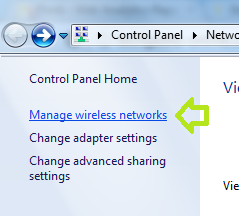
Open the Networking and Sharing Center. On the left side you will see some links, click Manage Wireless Networks. Here you can add, remove, and change the order of the wireless networks by dragging them.
Windows Vista
Open the Networking and Sharing Center. On the left side you will see some links, click Manage Wireless Networks. Here you can add, remove, and change the order of the wireless networks by using the green arrows at the top.
Windows XP
Open the “Connect to a Wireless network” Windows utility. On the left side click “Change the order of preferred networks.” There is a star right by this option. Every wireless network you connect to shows up in this list. you can move each connection to a higher or lower priority or remove them.
If you can’t change your preferred wireless networks feel free to ask in the forum.

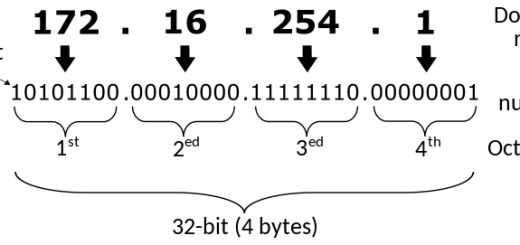
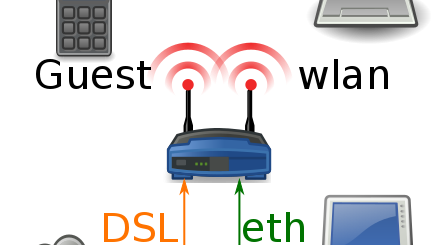
I can’t change the order of preferred networks. When I click on “Change Preferred Wireless Networks”, I pretty much can’t do anything and end up rebooting. Suggestions?
Why can’t you do anything? When you click on one network what’s stopping you from moving it up or down on the list?