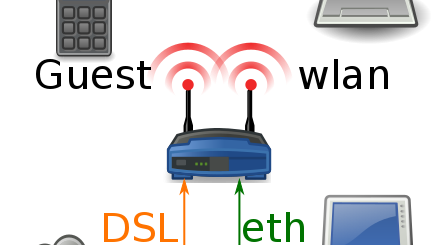Fixing Delays in Apple’s AirPlay Mirroring
OS X Mountain Lion introduced a fantastic new feature for users with an Apple TV: AirPlay mirroring now allows you to mirror your desktop to a TV wirelessly through an Apple TV.While the new feature has the ability to work great when streaming video (think YouTube, Hulu, or VLC videos), network lag may degrade your experience. This article wil teach you how to create a quality link between your Mac and Apple TV for the best experience.
Upgrade to a wired connection
A wired connection offers you minimal lag and higher bandwidth than is available from most wireless connections. Users report that having at least one device (either the Apple TV or the Mac) wired directly to the network significantly improves the delay, and having both devices wired together creates an ideal connection.
Upgrade your wireless network
Wireless N has a theoretical data rate maximum of 300 Mbps. The theoretical maximum for Wireless G is only 54 Mbps. Especially at lower signal strengths, using a Wireless N network can ensure minimal latency and bandwidth great enough to stream HD video via Home Share.
The Apple TV also supports a 5GHz wireless connection. WHile the 2.4GHz band is very noisy and prone to interference from cordless phones, microwaves, and other wireless networks on nearby channels, the 5GHz band is much cleaner. Upgrading to a wireless router which supports 5GHz can vastly improve your performance in urban settings.
Enable WMM
If your router supports WMM (WiFi Multimedia) functionality, enable this. Think of it as a QoS control for your LAN which gives priority to media streams over other file transfers. This will become especially helpful on high-traffic networks.