Eliminating lag on iPhone / iPod Touch
Does your iPhone or iPod ever seem to lag? Is the keyboard less responsive than it should be? Are videos choppy?
If you own an older model of an iPod Touch or iPhone (this pertains to the iPod Touch 2G , the iPod Touch 3G 8GB version – which is actually the exact same as the 2G model, and the iPhone 3G ) you may experience lag while typing, watching videos, and using some other interactive apps. These devices only have 128 MB RAM and with today’s modern apps that memory can be used up rapidly; when you’re low on memory your whole iPod or iPhone may respond slower. Newer generations have more RAM and don’t experience as much lag, however, these tips could still help the device’s responsiveness.
The most commonly reported lag on these devices is related to keyboard responsiveness and the YouTube app.
This problem occurs because every opened application will use some of your memory. In most cases the memory is free when the app is closed. However, some applications and processes don’t close when you press the home button. These stay loaded in your RAM to continue running in the background and pretty soon your device is low on memory. Low memory is the reason your device lags.
What’s the fix? How do we make the iPod/iPhone faster?
The most logical fix would be to force close all applications after using them. The only three applications that stay open after you “close them” by pushing the home button on these older devices are Safari, Music, and Mail. Why? Safari keeps your tabs open, the music app remembers the song and position you’re at, and the mail app retrieves your email.
If you have a jailbroken device to allow multitasking or if you have a device on iOS 4 that supports multitasking you may have more apps running, but the basics on force quitting apps are the same. The more apps you force quit, the more free memory your device will have and the more responsive it will be.
Safari is simple to close without force closing: simply close all open tabs and make sure you’re on the ‘Untitled’ page. As soon as you hit the home button, Safari will purge itself from your device’s RAM.
The other two applications (Music and Mail) need to be force quit to purge them from RAM. To do this, open up the app and hold down the power button at the top until the “Slide to Power Off” screen appears. Then hold down the home button (for about 10 seconds) until the application closes. This will force quit the application and will let go of any memory that application was using.
If you’re on a rooted device, or if there’s some other reason that other apps are keeping processes in the background, you can force quit them using the same method. You can use a task manager app to see which processes are running and how much free memory is left on your device.
By ending these processes you will gain more free memory to be used by the operating system and other apps and your device should be much more responsive. However – be warned that you may lose email notifications until the next time you open up the app (depending on how your email is set up).

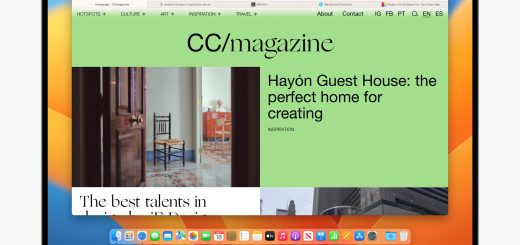
I had this problem with my 3G and couldn't stand it ended up upgrading to the iPhone 3GS as soon as it was available and that made a huge difference. BBut if I knew about these simple tips before I might have kept the 3G for a little while longer before upgrading.
It's so simple that I just over looked it thanks.
.-= Huey´s last blog ..Boondocks Season 3 episode 1 =-.
thanks! this is great, I was trying to find out how to force quit apps and this helps alot! i checked many youtube videos and they just explained that you need to hold the home button until the app closes, but it didn't work for my ipod touch. Now it does! 😀
I’m glad I was able to help!
While I believe you're on the right track about the RAM. The thing I found and it fixed all my lagging problems was to turn off some or all the apps using location services in settings. I tested my theory on both my iphone 3G's showing lag and it worked perfectly. Most people on the net say they experience the most lag when they switch from google maps to sms. Which uses this service when you press the arrow in the lower left corner of the app. Hopes this others.
Would that be for when you're using the iOS4 multitasking?
Yeah, I’m one a iPhone 3G/Jailbroken/iOS 4.2.1 and I’ve had a slow nag lag before update and jailbreaking, none of which helped in speeding up the phone. But I found that using the “processes” widget in SBSettings Springboard(jailbreak feature) was an advantage because it gave quick access to end applications to free memory–I use it alot. Great tips guys! 🙂