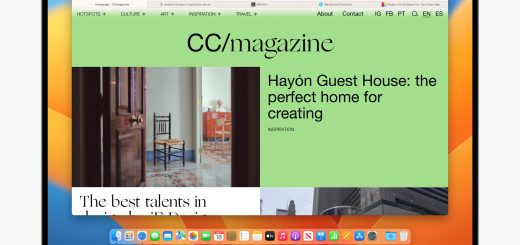WiFi Optimization Tutorial
Welcome to our collection of WiFi tutorials! We can help you optimize and secure your wireless network quickly and easily.
The first step you’ll need to take is open your router/modem’s configuration page within your web browser. This is done by navigating to your router’s IP in a web browser already connected to the network. We have a list of default IPs and username/password combinations, as well as a visual guide.
When you’ve gotten into the router’s configuration page, the first thing you’ll want to do is increase your router’s security. Many households either leave their router unlocked or use he default login information. This leaves you open to the public using your internet, and of an even greater concern, packet sniffing (your information can be stolen and spoofed). All routers will have different layouts, but in general you’ll navigate to a wireless security page and set up a password.
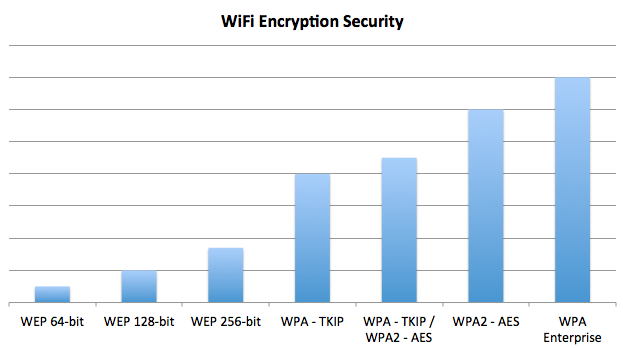
After your network is secure, there are some tweaks you can preform to increase its range and performance:
- Check your router’s WiFi channel, and check the channels of networks around you. In Windows, head over to Command Prompt and use the command netsh wlan show networks mode=bssid to find the channels of all the wireless networks around you. In Mac OS, hold down the ALT key while clicking on the AirPort icon in the status bar, then hover over a neighboring network with your mouse, and click ALT again. You want to reduce interference from other networks near you by moving to a channel as far away as possible (you can change your WiFi channel in the configuration page).
- Change your wireless preamble to Long instead of Long/Short or only Short to ensure minimal dropped packets and a strong connection.
- You may choose to enable QoS (Quality of Service) if multiple devices on your network are frequently accessing the internet, as this will prioritize voice and video over other types of data that are not as time-sensitive.
- Move your wireless router to a high position and position it in the center of your home. Make sure the antennas (if applicable) are pointing straight up and are not angled.
Please leave questions, comments, or concerns below, and I wil try to answer you or amend the article.